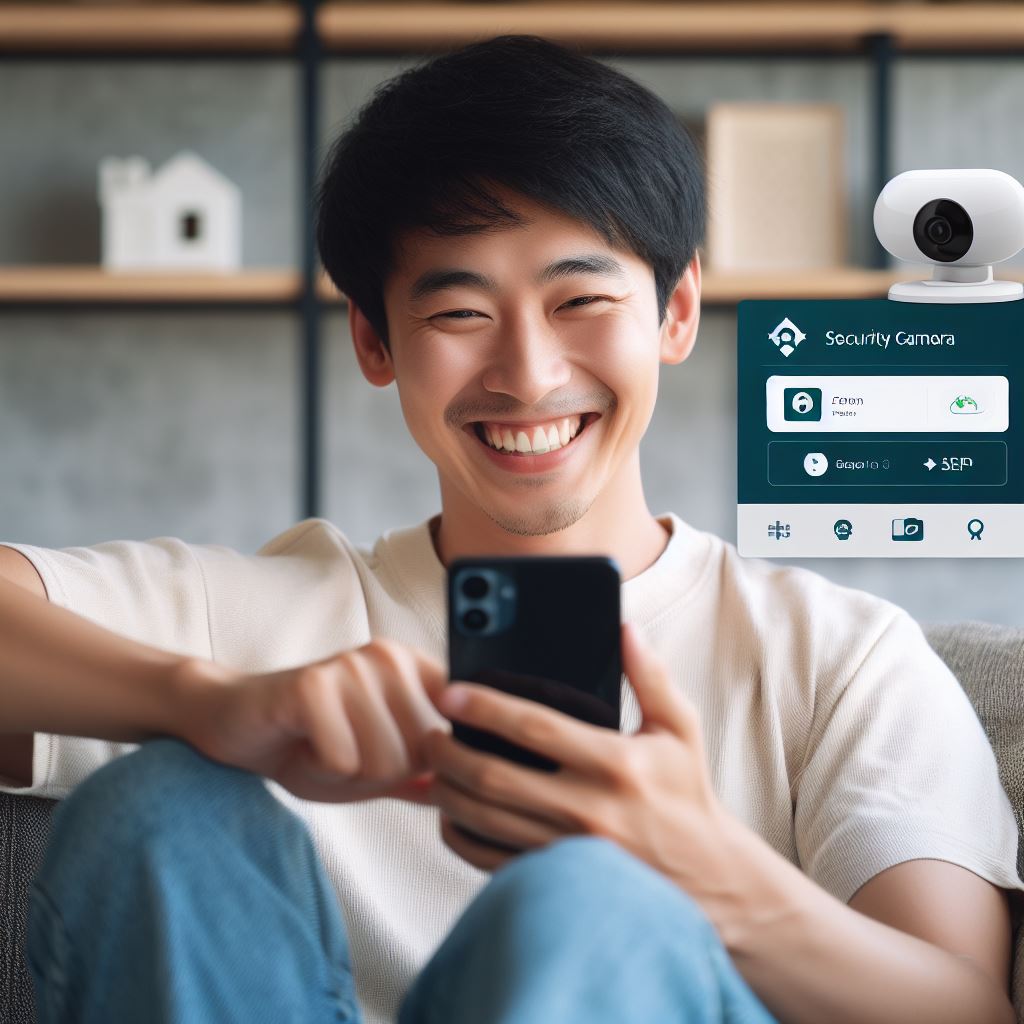In today’s world, security is a top priority for homeowners and business owners alike. With advancements in technology, security cameras have become a popular choice for monitoring and protecting properties. However, setting up these cameras can often be a daunting task, especially when it comes to the mobile app setup.
So, what exactly is a security camera mobile app setup? Simply put, it is the process of connecting your security camera to your mobile device through an app. This allows you to access and control your cameras from anywhere, anytime, providing you with peace of mind and added convenience. The first step in setting up your security camera mobile app is to ensure that your camera is compatible with the app.
Most security camera brands have their own dedicated mobile apps, so be sure to check if your camera is supported before proceeding. Next, you will need to download the app onto your mobile device and create an account. This account will serve as a central hub for all your connected cameras, allowing you to manage and access them easily.
Once the app is installed, you will need to connect your camera to your Wi-Fi network. This is usually done through a QR code or a manual Wi-Fi setup process. Make sure to follow the instructions provided by the app to ensure a successful connection. Read on to learn in detail about this.
Why Do You Need a Security Camera Mobile App?
In today’s fast-paced world, security is a top priority for any individual or business. With the advancement of technology, security cameras have become a popular choice for monitoring and protecting your property. However, simply having a security camera is not enough.
You need a security camera mobile app setup to enhance your security system truly. This app allows you to remotely access your cameras, receive real-time alerts, and even control the camera’s settings. With just a few taps on your phone, you can have peace of mind knowing that your property is always under your watchful eye.
Don’t let the convenience and effectiveness of a security camera mobile app setup pass you by. Stay connected and in control of your security at all times.
Also Read: How to Activate Night Vision on Ring Doorbell
Benefits of Using a Security Camera Mobile App
With the rise of technology, security cameras have become an essential part of ensuring safety and security in homes and businesses. And now, with the availability of security camera mobile apps, setting up and managing these cameras has become even more convenient. From the comfort of your phone, you can easily set up your security camera, adjust settings, and receive real-time alerts.
This not only saves time and effort but also allows for remote monitoring, giving you peace of mind even when you’re away. So why hassle with complicated setups when you can simply use a security camera mobile app for easy and efficient management?

How to Set Up a Security Camera Mobile App?
Setting up a security camera mobile app typically involves the following steps. Keep in mind that the specific process may vary depending on the brand and model of your security camera, as well as the mobile app you’re using. I’ll provide a general outline to help you get started:
- Choose Your Security Camera:
- Select a security camera that is compatible with a mobile app. Many modern security cameras offer smartphone app support, so ensure that the camera you choose has this feature.
- Install the Security Camera Hardware:
- Follow the manufacturer’s instructions to install and set up your security camera. This usually includes connecting it to your Wi-Fi network and positioning it in the desired location.
- Download the Mobile App:
- Visit your device’s app store (Google Play for Android or the App Store for iOS) and search for the mobile app associated with your camera brand. Download and install the app on your smartphone.
- Create an Account or Log In:
- Open the mobile app and either create a new account or log in if you already have one. You may need to provide some personal information, including an email address and a secure password.
- Connect the Camera to the App:
- Typically, you will be prompted to add a new camera to your account within the app. This process may involve scanning a QR code on the camera or entering a specific code that comes with your camera’s documentation.
- Connect the Camera to Your Wi-Fi:
- You’ll be asked to connect the camera to your home Wi-Fi network. Follow the app’s on-screen instructions, which often involve entering your Wi-Fi network name and password.
- Camera Placement and Configuration:
- Adjust the camera’s settings through the app, including its name, notifications, motion detection sensitivity, and recording preferences. You may also be able to pan, tilt, or zoom the camera if it has those features.
- View Live Feed and Recordings:
- Once the camera is set up, you can use the mobile app to view the live feed from your camera. You can also access recordings if your camera has storage or cloud capabilities.
- Configure Notifications:
- Set up notifications to receive alerts on your mobile device when the camera detects motion or other events, such as doorbell rings.
- Remote Access:
- Most security camera apps allow you to access your camera remotely. This means you can check your camera’s feed from anywhere with an internet connection.
- Optional Features:
- Explore additional features like two-way audio (if supported), setting up multiple cameras, scheduling recording times, or integrating your camera with other smart home devices.
- Secure Your App and Camera:
- It’s essential to ensure the security of your camera system. Change default passwords, enable two-factor authentication if available, and keep your app and camera firmware up to date to protect against vulnerabilities.
Remember that the specific steps and features can vary depending on the brand and model of your security camera and the associated mobile app. Always refer to the manufacturer’s instructions for your particular camera for the most accurate setup process.
Choosing the Right Security Camera Mobile App
When it comes to choosing the right security camera mobile app, there are a few key factors that you need to consider. After all, this app will be your main tool for monitoring and controlling your security cameras, so it’s important to make sure it meets your needs. First and foremost, you want to make sure that the app is user-friendly and easy to set up.
The last thing you want is to struggle with a complicated and confusing setup process, especially if you’re not particularly tech-savvy. Look for an app that offers a seamless and hassle-free setup with clear instructions and intuitive features. Next, consider the features and functionality of the app.
Does it allow you to view live footage from your cameras? Can you access recorded footage? Is there a two-way audio feature for communication? These are all important factors to consider, depending on your specific needs and preferences. Another crucial aspect to look for is the app’s compatibility with your security cameras. Make sure that the app is compatible with the brand and model of your cameras. Otherwise, you won’t be able to utilize its features fully.
Security is of utmost importance when it comes to monitoring your property, so you want to ensure that the app has strong security measures in place. Look for apps that offer encryption and password protection to keep your footage safe from potential hackers. Additionally, you may want to consider if the app offers any additional features, such as motion detection alerts or the ability to control your cameras remotely from anywhere in the world.
These features can add convenience and peace of mind to your security system. Last but not least, don’t forget to read reviews and ratings of the app before making your decision. This will give you valuable insights into the user experience and any potential issues or glitches.
Top Security Camera Mobile Apps on the Market
| App Name | Compatible Platforms | Features |
|---|---|---|
| Nest | iOS, Android | High-quality video streaming, motion detection, cloud storage, two-way audio, and smart home integration. |
| Arlo | iOS, Android | Wire-free cameras, motion detection, customizable alerts, cloud storage, and smart home compatibility. |
| Ring | iOS, Android | Live video streaming, motion detection, cloud recording, two-way talk, and neighborhood alerts. |
| Wyze | iOS, Android | Affordable cameras, motion detection, cloud storage, two-way audio, and home automation integration. |
| Blink | iOS, Android | Battery-powered cameras, motion detection, free cloud storage, and compatibility with Amazon devices. |
| Reolink | iOS, Android | High-resolution video, motion detection, local storage, and remote access via the app. |
| Amcrest | iOS, Android | Remote access to cameras, motion detection, cloud storage, and camera management. |
| Yi Home | iOS, Android | Affordable cameras, live streaming, motion detection, and cloud storage options. |
| Samsung SmartThings | iOS, Android | SmartThings app can integrate with various compatible cameras and devices for comprehensive home security. |
| TP-Link Kasa | iOS, Android | Smart home cameras, live streaming, motion detection, and control of TP-Link devices. |
Tips for a Successful Setup
When it comes to setting up your security camera mobile app, there are a few key tips to keep in mind for a successful and hassle-free experience. These cameras offer a convenient and accessible way to monitor your home or office, but proper setup is crucial for optimal performance and security. First and foremost, make sure you have a strong and stable internet connection.
Without a reliable internet connection, your security camera mobile app will not be able to stream live footage or send you notifications. This defeats the purpose of having a security camera in the first place, so it’s important to take this step seriously. Next, carefully read the instructions provided by your camera’s manufacturer.
Each brand and model may have different setup processes, so it’s important to follow the specific steps outlined in the manual. This will ensure that you don’t miss any important steps and that your camera is set up correctly. If your security camera has the option, consider setting up a password or PIN for added security.
This will prevent unauthorized access to your camera’s live feed or settings. It’s also important to regularly change your password to prevent any potential hacking attempts. When choosing the location for your security camera, make sure it has a clear view of the area you want to monitor.
Avoid placing it near any obstructions that may block the view or create false alarms, such as moving tree branches or shadows. It’s also a good idea to test the camera’s view and adjust its position if needed before finalizing the setup. Finally, don’t forget to check for updates on your security camera mobile app regularly.
Manufacturers often release updates to improve performance and address any security vulnerabilities. By keeping your app up to date, you can ensure that your camera is functioning at its best. In conclusion, setting up your security camera mobile app may seem daunting at first, but by following these tips, you can ensure a successful and secure experience.
You May Also Like: Lorex App Not Working
Troubleshooting Common Issues
Troubleshooting Common Issues with Security Camera Mobile Apps” Setting up a security camera system can be a daunting task, especially when it comes to configuring the mobile app. With the rise of smart home technology, many of us rely on our phones to monitor and control our security cameras. However, with great convenience comes great responsibility, and it is crucial to ensure that your mobile app is properly set up to provide maximum security.
One common issue that users face is difficulty in connecting the app to the camera. The first step in troubleshooting this problem is to make sure that both your phone and the camera are connected to the same Wi-Fi network. If they are, try restarting both devices and reattempting the connection.
If the problem persists, check for any firmware updates for your camera and app, as outdated software can cause compatibility issues. Another issue that may arise is a lag in live streaming or delayed notifications. This could be due to a weak Wi-Fi signal or an overloaded network.
Connection Problems
Having a security camera set up on your property can bring a sense of peace and security, but what happens when you encounter connection problems with your mobile app? This can be frustrating and leave you feeling vulnerable. Fear not, as there are a few simple steps you can take to troubleshoot. First, make sure your app is up to date and try restarting your phone.
If the issue persists, check your WiFi network and ensure your camera is within range. You can also try resetting both your camera and router. With these tips, you’ll be back to monitoring your home in no time.
Camera Malfunctions
“Ensure a smooth and hassle-free setup of your security camera’s mobile app with these tips and tricks. Camera malfunctions can often be traced back to a faulty or incomplete app setup, leaving your home or business vulnerable to potential threats. By properly setting up your camera’s mobile app, you can have peace of mind knowing that your security system is fully functional and ready to protect your property.
From downloading the app to connecting it to your camera, we’ve got you covered with step-by-step instructions and troubleshooting advice. Don’t let technical difficulties compromise your safety – follow these tips and enjoy a seamless setup process.”
App Glitches
The convenience of setting up a security camera through a mobile app has made monitoring our homes easier than ever. However, like any technology, glitches can occur. These glitches can range from minor annoyances to major security concerns.
For instance, a delay in the app’s live feed or a bug that compromises the camera’s footage can leave us vulnerable. It’s important to stay vigilant and regularly check for updates to ensure the app’s security features are up to date. Taking the necessary precautions will ensure that your security camera mobile app setup is both efficient and secure.
Frequently asked questions
Conclusion
Looks like our security camera mobile app has officially joined the ranks of the tech-savvy superheroes, protecting our homes and businesses with its vigilant eye. With its easy setup and reliable features, we can now leave our worries behind and let our phones be our trusty sidekicks in keeping an eye on things. So go ahead, download the app, and let it be your virtual security guard because, let’s face it, even Batman needs some backup sometimes.