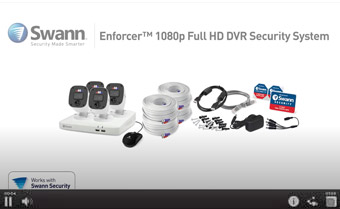To set up a Swann Security Camera, start by installing the Swann Security app and creating an account. Next, connect the camera to power and your network following the in-app instructions.
Ensuring your home or business is secure ranks high in today’s priorities, making the installation of a Swann Security Camera an essential step. Designed for both indoor and outdoor use, these cameras provide peace of mind through live surveillance and recorded footage.
Swann’s user-friendly system includes versatile cameras and simple installation, suitable for those without technical expertise. With remote viewing capabilities on smartphones and various storage options, Swann cameras meet the growing demand for accessible home security solutions. The brief process involves mounting the camera, connecting to a network, and configuring settings via a smart device, making it a favored choice for effective surveillance.
Understanding Swann Security Camera System Requirements
Setting up a Swann security camera system starts with ensuring that you have compatible devices. Your camera should be compatible with the operating system of your smartphone, tablet, or computer to facilitate seamless monitoring. Most Swann cameras are compatible with both iOS and Android devices, as well as Windows and Mac computers.
It is equally crucial to assess your internet speed and connectivity prior to installation. Swann cameras require a stable and strong Wi-Fi connection to function optimally. The recommended minimum upload speed for streaming video is 1 Mbps, but higher speeds of around 5 Mbps are advisable for improved video quality. It’s beneficial to conduct a speed test to ensure your network can handle the camera’s requirements.
Setting Up Swann Security Camera Hardware
Embarking on the journey of enhancing home security begins with the Swann Security Camera setup. Upon the unboxing of your camera system, ensure all components are included: cameras, mounting screws, power cables, and the DVR or NVR. Items should be organized and accounted for before proceeding.
Mounting the cameras strategically is vital for optimal coverage. Identify key areas where monitoring is needed, such as entrances and high-traffic zones. Height and angle are crucial to avoid potential blind spots and to capture clear, wide-angle views. Outdoor cameras require positioning that safeguards against weather and vandalism.
Connecting cables and power sources necessitates precision. Route the provided video cables from each camera to the DVR or NVR, avoiding electrical interference and securing connections tightly. Connect the power supply to an uninterruptible source to ensure continuous operation, and perform a system check to confirm the successful installation of your Swann Security Camera system.
Configuring Swann Security Camera Software
Ensuring the security of your home or office starts with setting up the Swann Security Camera software. To begin, download the Swann Security app from your smartphone’s app store. Run the installation process and open the application once it is installed.
Creating a user account is the next crucial step. Select the option to create a new account and input your details. Choose a strong password to help protect your account from unauthorized access. Remember to keep your login credentials in a secure location.
To complete the setup, you will need to sync the cameras with the app. Make sure your cameras are powered on, and follow the on-screen instructions to link each camera to your network. This step may involve scanning QR codes or manually entering camera IDs. Once synced, you can view live feeds, adjust settings, and personalize your security system directly from the app.
Adjusting Swann Security Camera Settings
Customizing the motion detection sensitivity of your Swann Security Camera ensures that you receive alerts only when it’s important. By accessing the camera settings through the mobile app or desktop software, you can adjust the sensitivity level to avoid unnecessary notifications from insignificant motions, like a car passing by. It’s best to experiment with different sensitivity levels to find the perfect balance that suits your security needs.
Setting up recording schedules is another critical aspect of managing your Swann Security Camera. You can configure the camera to record at specific times or only when motion is detected. Establish a recording timetable that aligns with the highest risk periods, or opt for 24/7 recording to ensure no event is missed.
Lastly, enabling push notifications is an effective way to stay informed of any activity on your property. Turn on push alerts in the camera settings, and you will receive immediate updates on your smartphone or tablet. This feature is particularly valuable for real-time security monitoring and can provide peace of mind when you’re away from home.
Securing Remote Access To Swann Security Camera
To set up remote viewing on mobile devices for your Swann Security Camera, you’ll first need to download the Swann Security app from either the Apple App Store or Google Play Store. Once installed, create an account and follow the step-by-step instructions to connect your camera to the app. It’s essential to ensure that your camera’s firmware is up-to-date for seamless integration and reliable performance.
For configuring access for multiple users, the primary account holder can send invitations via the app. Each user will need to download the app and create their own account. After accepting the invitation, they’ll gain restricted access to view the camera’s live feed and receive alerts. The primary user can manage permissions and control the level of access each additional user has, maintaining overall security control.
Troubleshooting Swann Security Camera Installation
Setting up your Swann Security Camera can occasionally present obstacles that necessitate a bit of troubleshooting. One frequent issue might be the camera failing to connect to your network. Ensure that your Wi-Fi router is on and broadcasting, and double-check that you’ve entered the correct Wi-Fi password in the Swann security app.
Another common setup challenge involves syncing the camera with the base station. If the camera isn’t recognized by the system during the initial setup, try resetting both the camera and the base station. It’s important to keep within range of the base station to establish a strong connection.
| Issue | Solution |
|---|---|
| Camera Offline | Check power source and restart the camera. |
| Poor Video Quality | Adjust the camera angle and clean the lens for clarity. |
| Motion Detection Not Working | Verify motion settings in the Swann app and optimize placement. |
At times, reaching out to Swann’s customer support is the best route to address stubborn installation issues. Utilize the online resources and user manuals provided on their official website, or contact their customer service directly for personalized assistance. They offer a wealth of troubleshooting guides and FAQs that can help resolve most problems swiftly.
Integrating Additional Security Features
Integrating additional security features into your Swann Security Camera setup not only enhances surveillance but also ensures a comprehensive safety approach. One effective strategy is to add external lighting around the camera’s field of view. Proper illumination can significantly enhance image quality, reduce shadows, and deter potential intruders.
To safeguard your recordings, implementing cloud storage for footage backup is a wise choice. Cloud storage offers remote access to footage, secure off-site storage, and protection against data loss due to hardware failure. It allows for easy scalability and convenient access to historical data for any necessary reviews or investigations.
Frequently Asked Questions Of How To Set Up Swann Security Camera
What Is Included In Swann Camera Setup?
Each Swann security camera kit typically includes cameras, mounting screws and plugs, theft deterrent stickers, a power adapter, and a quick start guide.
Can Swann cameras connect to Wi-Fi?
Swann security cameras can connect to Wi-Fi, but setup steps may vary depending on the specific model. Refer to the user manual for precise instructions.
How Do I Access Swann Camera Remotely?
To access a Swann camera remotely, download the Swann Security app, create an account, and follow the app’s instructions to connect your camera to your smartphone.
Conclusion
Setting up your Swann Security Camera can boost your peace of mind. By following the outlined steps, you’ll enhance home safety and stay connected. Remember, regular updates and password management are key. Get started today for a more secure tomorrow.
Protect what matters most with confidence!