The Ring Spotlight Cam is a popular home security camera and smart home device that helps monitor your property, but sometimes, it can have technical issues that must be addressed. Knowing how to fix the ring spotlight cam is important to keep peace of mind knowing your home is protected.
If you own the Ring Spotlight Cam, you know how crucial having a reliable security camera system is. However, your Ring Spotlight Cam may encounter issues like any other electronic device over time. These problems can range from minor glitches to complex malfunctions requiring technical expertise.
In this article, we’ll go through 7 common issues that Ring Spotlight Cam owners face and provide you with solutions on how to fix them. Following our step-by-step guide, you can get your Ring Spotlight Cam back in working order and enjoy peace of mind with a fully functional security camera system. So, let’s dive into it.
Here Are 8 Issue And Fixing Ring Spotlight Cam

Buying a ring spotlight camera will surely increase your home security but not always. Like other digital devices, the ring spotlight cam also has some issues. But no need to worry because there are ways to fix the ring spotlight cam. Which are:
1. Ring Camera Not Working On Live View
If you’re facing ring spotlight problems of being on live view, you can try a few things to fix the ring spotlight cam. The first thing to check is your Wi-Fi connection, as a weak or non-existent connection can cause problems with the live view. Additionally, resetting your Wi-Fi router and modem can sometimes do the trick.
You can also reselect your Wi-Fi connection, check the Internet connection strength on the camera, and disconnect and reconnect to wifi connection if necessary. Mostly check your whole router setup, then check your ring cam. Another important thing to consider is the temperature, as extreme cold or heat can affect the camera’s performance. This is an easy way to fix the ring spotlight cam.
2. Not Detecting Motion
ring spotlight camera not detecting motion is a common issue encountered by many users of ring cameras, but luckily it is rather easily fixable, more often than not. The root cause of the problem quite often is that you’ve inadvertently disabled the Motion sensor on your Ring app. The good news is that all you need to do to get the cam working again is reactivate those alerts! This can be accomplished by launching the Ring app, accessing Device Settings, and ensuring the toggle switch for the Motion Alerts option is set to “On” and showing a blue color. Once this step has been completed, chances are that your Ring Spotlight Cam will start detecting motions again.
It can be annoying when something as important as your security camera stops working properly due to user error, such as disabling alerts. Still, thankfully in most instances, it doesn’t take too much effort or knowledge to rectify the problem. Double-checking a few settings here and there usually does the trick to ensure that motion detection continues to work correctly. This way, you fix the ring camera easily.
3. Not Working Properly
If you think your Ring spotlight cam has stopped working properly, one of the first things to check is whether the device is receiving power. If the internal battery is dead, the camera won’t be able to turn on. If you can see a green light on your cam, then the battery is ok. It’s also important to ensure that both the internal and external batteries are in good condition before attempting any other fix.
Look for a green indicator light on the camera body to check if your Ring cam has power. If it is lit up, there’s a good chance that your cam is receiving power, and everything should work normally. If not, you may need to replace either or both batteries. Simply unscrew the back cover of your camera and replace the batteries with fresh ones before closing it back up and retrying it again. You should also remember to restart your cam after replacing either battery, too – this will help ensure that all its settings are correctly synced up with your home’s Wi-Fi network. Those will surely fix the ring spotlight issue not working properly.
4. Ring Cam Not Turning On
If your Ring Spotlight Cam isn’t turning on, it may be a battery issue. Make sure that the batteries are fully charged, and try removing the battery and then putting it back on to see if it resolves the problem. If the ring spotlight cam does not turn on after this, another solution is to press and hold down the reset orange button atop the Spotlight Cam for about 20 seconds, which will reboot your camera. Once your camera has rebooted, check the status of your cam on your Ring app to make sure it has reappeared after connecting wirelessly.
Taking these steps should help bring back life to your Ring Spotlight Cam. Be sure to replace old batteries with ones from a trusted manufacturer when necessary and regularly maintain them to ensure they’re in good working condition and can provide you with optimal performance at all times. With just a few simple steps, you can get your Ring Spotlight Cam up and running again quickly.
5. Ring Cam Light Won’t Turn On With Motion
A Ring Spotlight Cam is great for security and home monitoring, but it can be frustrating when the light won’t turn on. If this has happened to you, there are several things to check. First, double-check that your batteries have been properly inserted or replaced with fresh ones. Also, check the device settings in the Ring app so that “Motion Sensitivity” is set just right—too high or too low might prevent the lights from switching on the way they should.
Lastly, it never hurts to scan the area around your cam itself. You may find that a moving branch or another wildlife invader like a squirrel, raccoon, or even a stray cat triggers your lights far too often, draining their energy faster than usual. Keep an eye and ear out for any strange activity nearby and adjust your sensitivity if necessary. These steps should help quickly get your Ring Spotlight Cam up and running. This same issue also happens with ring stick-up cam, which can be solved by taking similar kinda steps.
6. Flashing On And Off
Motion Sensitivity Adjustment is important in getting the best results from your Ring Spotlight camera. It enables you to define motion detection areas and motion sensitivity zones. This lets you focus the camera on the parts of your home or property that matter most while avoiding false alerts whenever a pet, plant, or unwanted critter walks by. If you mess up there, it can cause the flashing on-and-off issue on your ring cam.
Setting up Motion Zones is straightforward and can be done through the Ring app on your phone. Start by selecting “Devices” and finding your Ring Spotlight camera, followed by “Motion Settings” and then “Motion Zones.” Once inside this menu, you will begin configuring your chosen zones for motion detection. Be sure to pay close attention to each step, as it is critical to understand which zones will be observed by your camera system and how sensitive they are set to be. Properly setting these areas will ensure that any potential trespasser or intruder is identified promptly without clutter notifications cluttering your feed. If you follow those steps, then fixing the ring spotlight doorbell will easy peasy work.
7. Cam Is Stuck In Black And White
Camera placement is important in getting the most out of your Spotlight Cam. Ensuring the camera is adequately lit will ensure that night vision mode activates when needed. To ensure this, ensure your camera is situated in a brightly lit-up area and check to see if the red light on the front of your camera is present. Additionally, ensure no plants or objects are blocking light and casting a shadow over your camera, impacting its performance. If any coverings obstruct light, you should move them and check if this resolves any issues you may have with poor lighting.
To get optimal results from your Spotlight Cam, consider complementing your camera placement with additional lights or illuminations, such as solar-powered floodlights for extra security at night or motion-activated outdoor lights for even more visibility. With these extra illuminations in place, you can improve the consistency of video recordings and image quality, ultimately giving you more reliable footage from your security device. With adequate lighting and a sturdy mount to secure it, you’ll have peace of mind knowing that you’re getting the most out of your Spotlight Cam.
8. Spotlight Cam Battery goes offline
Ring devices can experience offline issues for various reasons, each impacting their connectivity and functionality. Some common causes include:
- Power Surges or Outages: Sudden power surges or outages can disrupt your Ring device’s operation and cause it to go offline.
- Router Setup Issues: If a wire in your router setup becomes temporarily loose, it can lose connectivity for your Ring device.
- Network Password or Router Changes: Changing your WiFi network password or router settings can lead to connectivity problems for your Ring device if it’s not updated with the new information.
- Low Battery Levels: If a removable battery powers your Ring device, it may go offline when the battery’s charge is depleted and recharged.
To troubleshoot connectivity issues, consider the following steps:
WiFi Troubleshooting:
- Ensure all cables are securely plugged into your router and the router’s indicator lights function. You can also unplug the router for 30 seconds and see if your Ring device reconnects when plugged back in.
- Verify if other WiFi devices are experiencing connection problems. This can help determine if the issue is specific to your Ring device or the entire network.
- Attempt to reconnect your Ring device to WiFi through the Ring app. Follow the app’s instructions for reestablishing the connection.
How do I reset my Ring spotlight Camera?
Note: Resetting your Ring Spotlight Camera will erase its current settings and configurations. You will need to set it up again as if it were a new device.
1. Locate the Reset Button
The reset button on the Ring Spotlight Camera is a small, pinhole-sized button often located near the camera’s power port or on the back of the device.
2. Gather Materials
You’ll need a paperclip or a similarly thin object to press and hold the reset button.
3. Power Off the Camera
Ensure the camera does not receive power from any source. If it’s wired, disconnect it from the power source. If it’s battery-powered, remove the battery.
4. Press and Hold the Reset Button
Insert the tip of the paperclip or thin object into the reset button’s pinhole. Gently press and hold the reset button while following the next step.
5. Reconnect Power
Re-reconnect power to the camera while holding the reset button. This could involve plugging the camera back in or reinserting the battery.
6. Continue Holding the Reset Button
Keep pressing and holding the reset button for about 15 seconds. You might notice the camera’s LED lights flashing during this time.
7. Release the Reset Button
After holding the reset button for the specified duration, release it. The camera’s LED lights might blink, indicating that the reset process is taking place.
8. Wait for the Reset
Allow the camera a few moments to complete the reset process. It might take a minute or two.
9. Follow Setup Instructions
Once the camera has finished resetting, you must set it up again using the Ring app. Open the Ring app on your smartphone and follow the on-screen instructions to add the camera to your account.
10. Reconfigure Settings
During the setup process, you’ll have the opportunity to reconfigure settings such as WiFi connection, motion detection sensitivity, and light settings.
11. Test the Camera
After setting up the camera, perform a test to ensure that it’s functioning properly, including checking both lights, motion detection, and live streaming.
Remember that a reset will erase your camera’s current settings, so be prepared to go through the setup process again. If you encounter any difficulties during the reset or setup, consult the Ring app’s help resources or contact Ring customer support for assistance.
Learn More in Details: How To Reset Ring Doorbell
Why is only one light working on my Ring Spotlight Cam?
If only one light is working on your Ring Spotlight Cam, there could be several reasons behind this issue. One possibility is a problem with the light bulb itself. It could be burnt out or not properly connected. Check the bulb to ensure it’s securely screwed in and functional. If the bulb is old or damaged, replacing it with a new one might solve the problem.
Another potential reason could be related to the wiring or electrical connections within the camera. A loose or faulty wire might be causing the issue. If you’re comfortable with electrical work, you could carefully inspect the wiring connections to make sure everything is properly connected. However, it’s recommended to reach out to Ring customer support for guidance if you’re unsure or if the camera is still under warranty.
Lastly, software or firmware issues could also lead to this problem. A glitch or malfunction in the camera’s software might be causing the light to behave unexpectedly. In such cases, performing a reset of the camera and checking for available software updates through the Ring app could help resolve the issue.
If none of these solutions work or if you’re unsure about troubleshooting electrical components, it’s advisable to contact Ring customer support. They can provide expert assistance and guide you through the necessary steps to diagnose and address the issue with your Ring Spotlight Cam.
Frequently Asked Questions
Conclusion
Taking the right steps when setting up and troubleshooting your Ring Spotlight Cam is important. Ensuring you have adequate lighting, correct motion zones set up, and that your camera is securely mounted can ensure optimal results from your device. If you experience any issues with your camera, don’t just sit back saying I don’t know how to fix ring spotlight camera try those methods above and fix your ring cam in a heartbeat.
Reference:
1. Fix: Ring Spotlight Is Flashing On And Off
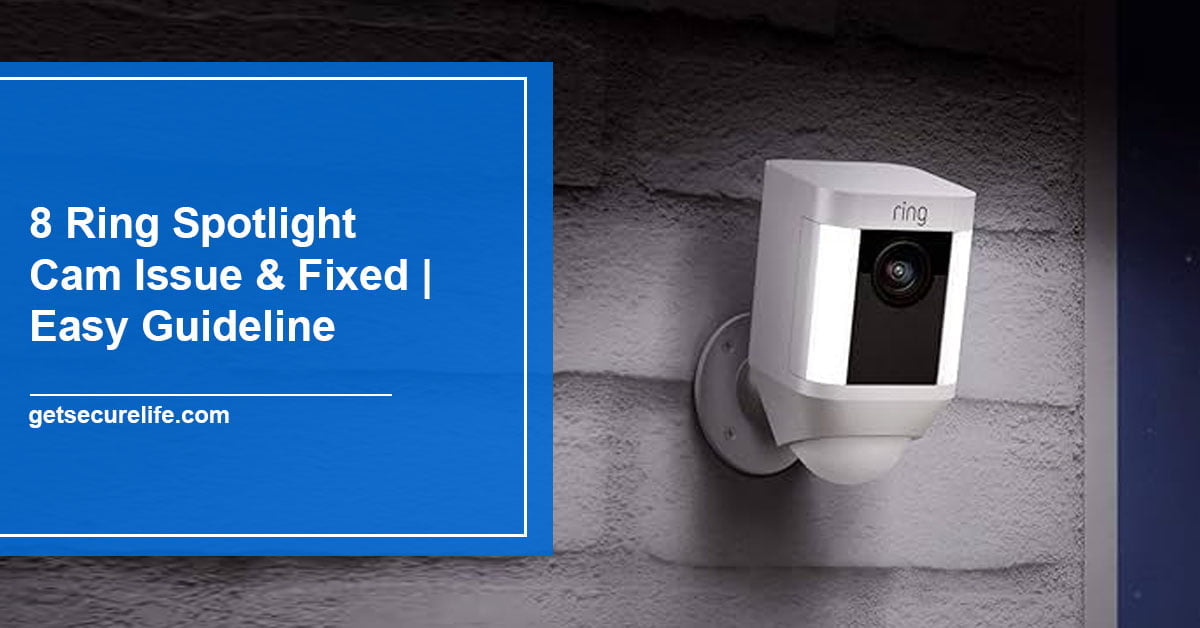
Greetings! Very useful advice in this particular article! Its the little changes that will make the biggest changes. Thanks for sharing!